Mayank Patel
Oct 15, 2025
5 min read
Last updated Oct 15, 2025
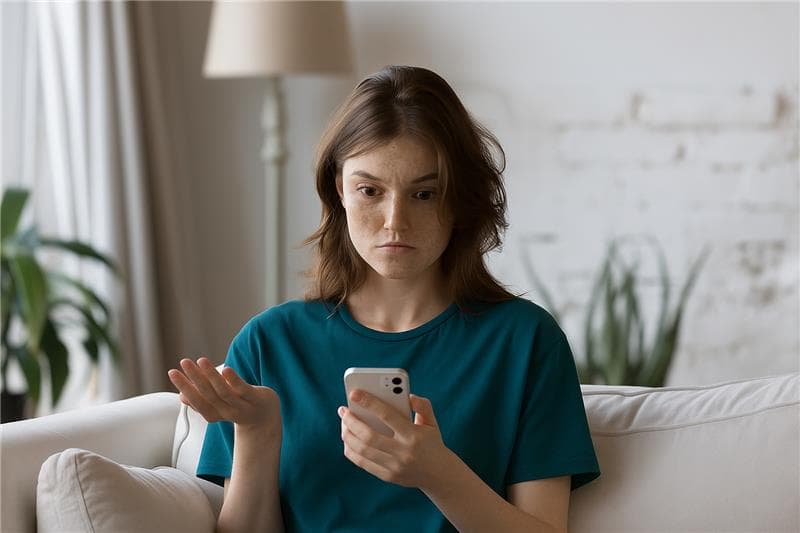
Your product pages are where buyers make up their minds but if they load a second too slow, you’ve already lost them. Behind every sluggish page lies a mix of hidden culprits: server delays, bloated scripts, oversized images, or tangled middleware calls.
In this guide, we’ll break down the real reasons your PDPs crawl instead of sprint, the key metrics that expose performance pain points, and the technical playbook to make every click feel instant. Whether you’re running on Shopify, Magento, or a headless stack, these insights will help you find and fix what’s really slowing you down.
Before digging into problems, let’s define the metrics that matter on a PDP:
These metrics are part of Google’s Core Web Vitals. They directly impact SEO ranking (Google now boosts faster sites) and correlate with user satisfaction: fast sites have higher engagement and conversions.
You can measure all of these with Google Lighthouse or PageSpeed Insights (which runs Lighthouse under the hood), with WebPageTest (detailed waterwalls and timing), or with Chrome DevTools. Each tool highlights bottlenecks: devs use the Network panel for TTFB and resource load timing, and the Performance tab to see the rendering lifecycle.
Also Read: How to Handle Tiered Pricing and Custom Quotes in a B2B Marketplace
The server-side response time heavily influences page speed. When a browser requests a page, TTFB is the delay before any content starts arriving. Slow TTFB means your server (or network) is lagging. Reasons include:
Why it matters: A high TTFB means all rendering is delayed. Even if your front-end is lean, the browser is waiting. While TTFB isn’t directly user-visible, a slow TTFB usually signals that the origin is taking too long to start sending data. Every extra 0.5–1 second on the server side can translate into visible lag and lost sales.
Serve as much as possible from the edge rather than your origin. For SaaS platforms like Shopify, this is automatic. For Magento or headless, put Cloudflare, Fastly, or Vercel’s CDN in front. The CDN can cache static HTML or API responses, drastically cutting TTFB for repeat visits. (Shopify’s own CDN automatically optimizes images and assets, improving both TTFB and LCP.)
If on Magento or custom host, enable full page caching (e.g. Varnish/Redis for Magento, Redis cache for DB) so that pages or data get served from memory. Magento 2 and Adobe Commerce emphasize Full Page Cache to slash response times.
Profile and streamline your Liquid/Magento/Node code. For example, Shopify recommends limiting complex loops or sorts in Liquid templates: do filtering once per loop, not inside each iteration. Similarly, in Magento or custom backends, avoid N+1 database queries on product pages.
If you use serverless (AWS Lambda, Cloud Functions) or containers, keep your functions warm (avoid cold-start) and trim dependencies. Consider running SSR on platforms optimized for speed (like Next.js on Vercel or Remix, which caches server-side renders automatically).
Host in regions closer to your customers. Multi-region deployments or geo-routing can reduce first-byte delays.
Also Read: When Your B2B Ecommerce Site Doesn’t Talk to Your ERP
Modern eCommerce stacks often rely on APIs (headless architectures, composable CDNs, microservices). This can inadvertently slow down PDPs if not managed. A common pattern is issuing many synchronous API calls when a user lands on a product page.
For example, your frontend might fetch separate endpoints for product details, stock, pricing, recommendations, reviews, personalization, marketing banners, etc all “at once”. Each of these calls adds network latency and parsing time.
Why it matters: Even if individual API responses are fast, dozens of parallel calls clog up the browser’s connection pool and delay when any one piece of critical content arrives. This can severely hurt LCP and FID because the browser has to wait for those payloads.
Fetch only the data needed for initial render. For example, on a PDP, the product image, title, and price should load first. Defer lower-priority calls (e.g. reviews, cross-sells) until after initial paint or when in view. This may mean loading recommendations or personalization after the page is usable.
Use GraphQL or backend-for-frontend services to bundle multiple data needs in one call. Instead of 5 separate REST calls, a well-designed GraphQL query can return product + inventory + variants + images in a single round-trip.
Pre-fetch data on the server so the client gets a fully rendered HTML immediately. For example, Next.js getStaticProps or getServerSideProps can fetch product info at build/runtime, delivering HTML with data already inserted.
Employ “stale-while-revalidate” caching on API responses. For content that changes infrequently (like product details, inventory that updates every few minutes), cache it on edge or in browser.
Architect for failures. Don’t let a slow analytics or ad script block product load. If an API call fails, display skeleton content or ignore it rather than stalling. The user doesn’t care if a recommendation widget doesn’t load immediately, but they do care if the “Add to Cart” button doesn’t show up.
Each middleware/API gateway adds overhead. Use lean proxies or edge functions. For example, avoid routing a request through multiple services if you can hit the data store directly (e.g. direct DB query vs. going through 2+ layers).
Third-party widgets and scripts (chatbots, analytics, ads, personalization tools, review badges, tracking pixels, etc.) can easily cripple page performance, especially on PDPs where trust-building scripts are common. Each third-party snippet often loads additional JavaScript, images, or iframes from external domains. Every one of these can block rendering, consume CPU, and introduce unpredictability.
Why it matters: These scripts can fire dozens of extra network requests to various servers, each adding latency. Even one extra analytics script adds overhead; Queue-it data shows each third-party script adds on average ~34ms to load time. And because third-party code is hosted on their servers, any slowness or failure on their end can stall your page (in worst cases, a buggy ad script can hang the browser, leaving customers staring at a blank page).
First, inventory all third-party tags on your PDP. Use Chrome DevTools’ coverage and network panel to list scripts and time spent. Remove any that aren’t mission-critical. For example, do you really need a chat widget on every product page, or only on high-intent pages? Every script should justify its cost.
For scripts you must use (analytics, chat), ensure they load asynchronously or defer execution. Place <script async> or <script defer> to prevent blocking the HTML parser. (Be cautious: some chat widgets don’t work with async; test them.)
If a widget isn’t needed immediately, load it after page load or on scroll. For example, don’t load a heavy recommendation engine until the user scrolls past the fold or after the main content is visible.
Tools like Chrome DevTools and WebPageTest can show which third-party domains are taking time. WebPageTest even has a “domain breakdown” chart to see bytes from first-party vs third-party. If one third-party is slow (for example, a tag manager or personalization API), consider a lighter alternative.
Where possible, proxy third-party calls through your own CDN. For instance, self-host common libraries or fonts (analytics code from Google can be hosted on your domain via tag manager). Some CDNs (Cloudflare’s “Zaraz”) can also load third-party scripts on a different thread.
Group non-critical JS together. For example, delay loading social sharing buttons or rich media until after initial load. If using Google Tag Manager, put rarely used tags in one container and trigger it later.
Every new app or marketing pixel can degrade performance. Set a policy that every new third-party inclusion must pass a performance audit (e.g. see if Lighthouse performance score drops) before going live.
Also Read: How to Determine the Right Type of Marketplace to Scale Your B2B Ecommerce
Product pages are image-heavy by nature, but unoptimized media can turn a fast page slow. Large, high-resolution images (without compression or responsive sizes) bloat the page. If your PDP loads 5–10 images at full desktop resolutions, you could easily send megabytes of data, leading to massive LCP delays.
Why it matters: Large images mean longer download and decode times. Users often see blank space or spinners for the hero image until it arrives, inflating LCP. Slow images also push out FID and CLS: a late-loading banner might shift text, hurting layout stability.
Always compress product photos. Use tools or CDNs that convert to modern formats (WebP or AVIF) which significantly reduce file size at comparable quality. For instance, Shopify’s CDN auto-selects WebP/AVIF when possible. Vercel’s image optimizer likewise serves WebP/AVIF to improve Core Web Vitals. (LazyTools can use Shopify’s image tags or Next.js next/image for this.)
Serve different image sizes to different devices. Use <img srcset> or framework helpers. Shopify’s image_tag filter can generate appropriate srcset sizes automatically, so mobile devices download smaller images. This avoids, say, sending a 2000px-wide photo to a phone.
Always include width/height attributes or CSS aspect ratios on images. This reserves space and prevents layout shifts (improving CLS). If dimensions aren’t set, the layout jumps when the image loads.
Do not load images (or videos) that are below the fold on initial render. HTML’s loading="lazy" or IntersectionObserver can defer below-the-fold images. Shopify specifically recommends lazy-loading non-critical images so the page appears to load quicker
A specialized image CDN (Shopify’s, Cloudinary, Cloudflare Images, Imgix, etc.) can auto-resize and cache images at edge. This means you upload one high-res image, and the CDN does on-the-fly resizing/compression for each request. The benefit: users only download what’s needed.
Sometimes themes load extra images (e.g. hidden slides in a carousel). Remove or lazy-load any image not immediately visible. Also, trim metadata (EXIF) and unnecessary channels from image files.
Lighthouse will flag oversized images (the “Efficient images” audit). WebPageTest’s filmstrip shows when images appear. If LCP is a hero image, check its download time in DevTools Network. Even a 500KB saving on that image can knock ~100ms off LCP.
Remember: every image counts. Queue-it stats suggest 25% of pages could save >250KB just by compressing images/text. On product pages, optimizing imagery is the low-hanging fruit. It not only speeds loading but also reduces mobile data use, which customers appreciate.
Browsers have to build the DOM and CSSOM before painting the page. By default, CSS in the <head> and synchronous JS can block rendering. If your PDP’s HTML references large CSS or JS files in the head, the browser will wait to parse them before showing anything on-screen.
Why it matters: Render-blocking resources delay both the LCP and Time To Interactive. For example, if you load a 200KB CSS file at the top without splitting, the browser spends time
downloading it instead of painting. Similarly, a large JS bundle (including many libraries) can stall rendering or delay interactivity, increasing FID.
Extract the minimal CSS needed for above-the-fold content and inline it in the <head>. This reduces the initial CSSOM construction time. Load the rest of the stylesheet asynchronously (e.g. with media="print" trick or rel=preload on CSS).
Minimize your CSS and JS (remove whitespace, comments) and concatenate files to cut HTTP requests. (Note: HTTP/2 lessens request costs, but reducing file size always helps.)
For scripts that aren’t needed immediately (e.g. UI widgets, analytics), add the defer or async attribute. defer tells the browser to download the JS without blocking and execute it after HTML parsing, which prevents blocking the initial render. For example: <script src="gallery.js" defer></script>.
If using a JS framework, eliminate unused code. Tools like webpack or Rollup can remove unused exports. Also break your code into bundles: load only the JS needed for this page. For instance, product gallery code should only load on PDPs, not on every page.
Place <script> tags just before </body> so that they load after the content. This way the browser can render the visible content before parsing the script.
For heavy computations (image sliders, 3D viewers), consider offloading to a Web Worker so the main thread isn’t blocked, improving FID.
Some third-party scripts (e.g. certain chat widgets) can execute big JS on page load. Audit their impact and use deferred loading if possible.
Custom web fonts can block text rendering. Use font-display: swap or preload critical fonts to minimize FOUT/FOIT (flash of invisible text). Or use system fonts to avoid downloads.
Headless commerce (React/Vue/Svelte frontends) can create snappy dev experiences, but without care, user-facing performance suffers. In pure client-rendered pages, the browser may receive an almost-empty HTML shell and then fetch all data and templates via JavaScript.
Why it matters: Shifting rendering entirely to the client means more round-trip time and more work on the user’s device. Mobile shoppers or older devices suffer. A slow mobile can’t quickly parse a 500KB JS bundle and fetch data. The result: a longer LCP and higher FID (unresponsive while JS initializes). Also, many single-page apps render all components (including non-visible ones) on the client, causing unnecessary work.
Pre-render the PDP on the server so that HTML arrives filled with content. For example, Next.js’s getServerSideProps or Nuxt’s SSR mode can generate product HTML with data, so the user sees content immediately and the JS can hydrate later. Or use Static Site Generation (SSG) for products that don’t change often (with ISR to update).
Instead of booting an entire SPA, load just pieces. For instance, frameworks like Astro or React Server Components allow only the dynamic parts (e.g. interactive review widget) to be hydrated, while static parts remain pure HTML.
Stream the HTML to the client as soon as chunks are ready (some frameworks and streaming SSR allow this). The idea is to show content progressively rather than waiting for full bundle load.
Consider lighter-weight libraries or compiled frameworks (Svelte, Preact) that produce smaller bundles than React/Vue. Or use Alpine.js for small interactions instead of full SPA in some parts.
If using React, ensure components use React.memo, avoid re-rendering heavy subtrees, and hydrate as soon as possible. Lazy-load components that aren’t critical on first paint.
Show a minimal layout (gray boxes or spinners) quickly so the page feels responsive, then fill in content. This helps perceived performance even if actual data takes longer.
Use Lighthouse or webpack bundle analyzers to cut down your JS. Every library you add (lodash, moment, analytics) inflates the bundle.
Some 3rd-party PDP features (3D viewers, AR) might only need to load on user action (e.g. “View in AR” button click) rather than on initial load.
No matter how fast your code and assets, a lack of caching can make every visit slow. Conversely, smart caching can make repeat PDP views near-instant. Inefficient caching is often a silent culprit: devs think “we’re using cache” without checking what or how.
Why it matters: Without caching, every product page load requires full origin work: DB reads, template renders, API calls. This not only slows that single load (high TTFB/TTLB), but also compounds under traffic. On the other hand, misused caching (e.g. caching nothing dynamic, or using very short TTLs) yields little benefit.
If your platform supports it (Magento 2, Adobe Commerce have built-in FPC; Next.js/Vercel can cache pages; Shopify caches themes), enable it. FPC stores the rendered HTML so repeat views don’t hit the server again.
Ensure HTML or API responses are cached at the edge. For Shopify sites, this happens automatically. For custom sites, configure your CDN to cache HTML pages, at least for anonymous visitors. Use appropriate Cache-Control headers (e.g. max-age=60, stale-while-revalidate) so that if one user loads a page, the next user benefits immediately.
Set far-future caching for static assets (CSS/JS/images/fonts) with versioned filenames. For dynamic APIs, use stale-if-error and stale-while-revalidate to let the browser or CDN serve a slightly out-of-date version while fetching a fresh one in background.
In some cases, “preloading” critical assets (by sending Link: preload headers) can speed things up. (Shopify Liquid has preload filters for CSS/JS.) Also, enabling HTTP/2 or HTTP/3 on your server allows multiplexed requests, reducing overhead.
Make sure repeat visits don’t re-download unchanged assets. Check browser devtools to verify cache hits on CSS/JS images for reloads. If they always re-download, increase max-age.
For dynamic data (e.g. product details that don’t change mid-day), use in-memory caches (Redis, Memcached). For example, cache popular product queries so the DB isn’t hit every time.
When a product update happens (price change, etc.), invalidate or update the cache just for that resource, rather than purging everything. This keeps most pages cached while ensuring freshness.
Use tools to monitor cache hit rates. Some teams “warm” caches by pre-requesting key pages (e.g. homepage, top 100 PDPs) after a deploy, so the first real user doesn’t face a cold cache.
Platform-specific:
Performance isn’t a one-time project. You’ll continually add new features (apps, scripts, UI improvements) to your store. Each change is a potential speed regression. A 1–2 second gain in load time can be worth thousands in revenue. Use the metrics and tools above to pinpoint the root causes (be it slow backend, heavy scripts, or bloated images) and apply the solutions suggested. This systematic approach will help your eCommerce site deliver the speedy user experience that modern shoppers demand.